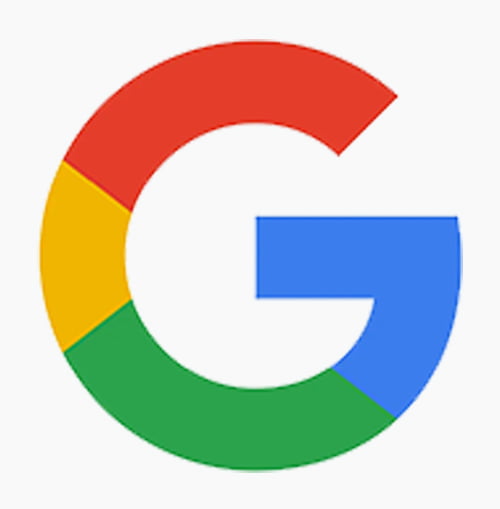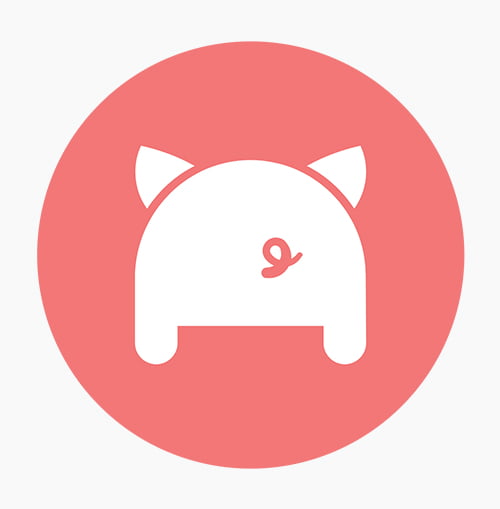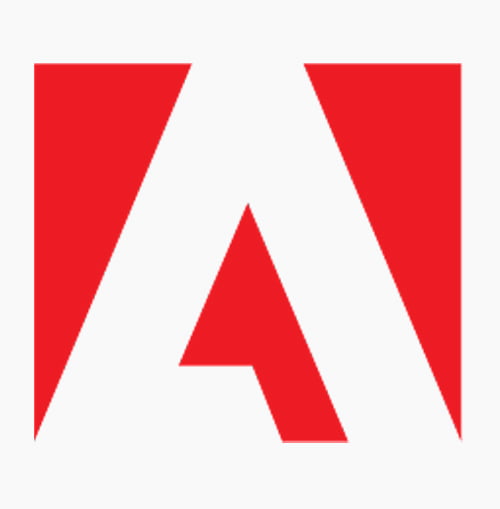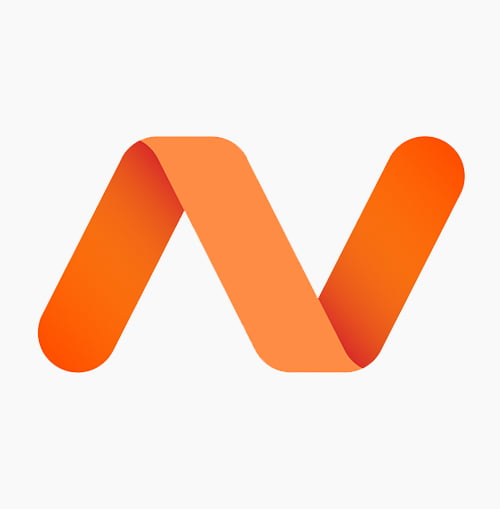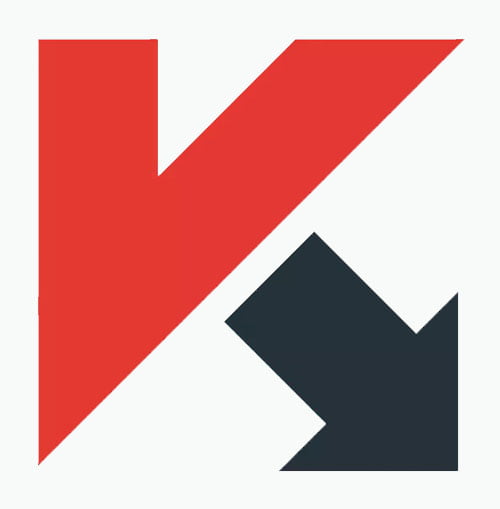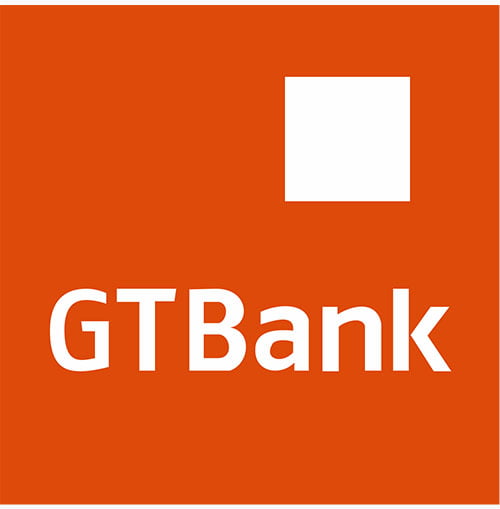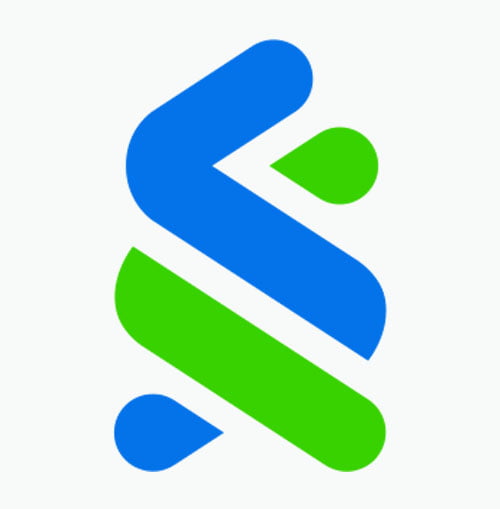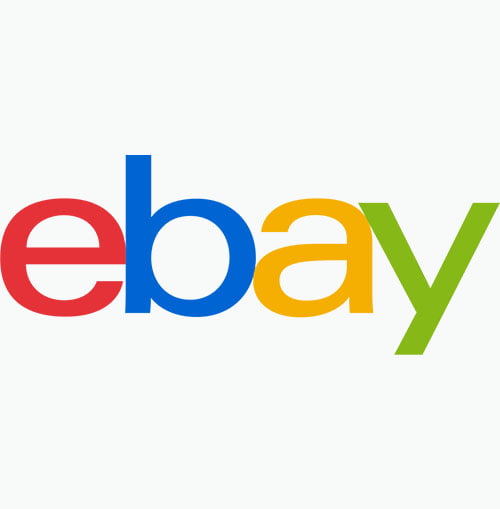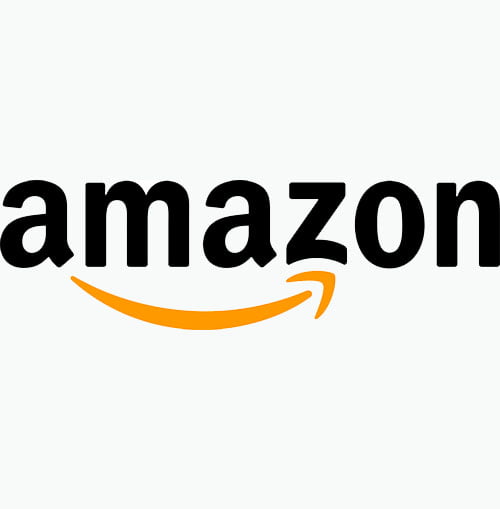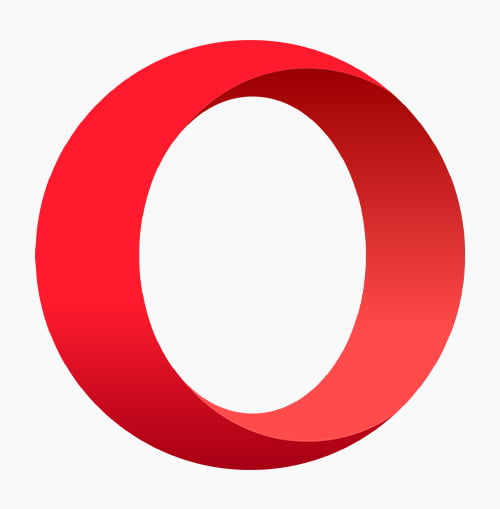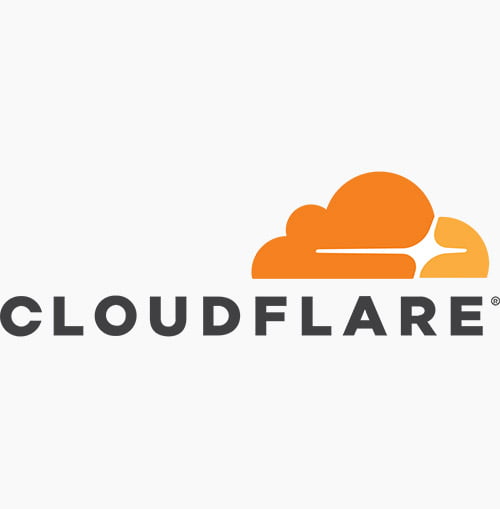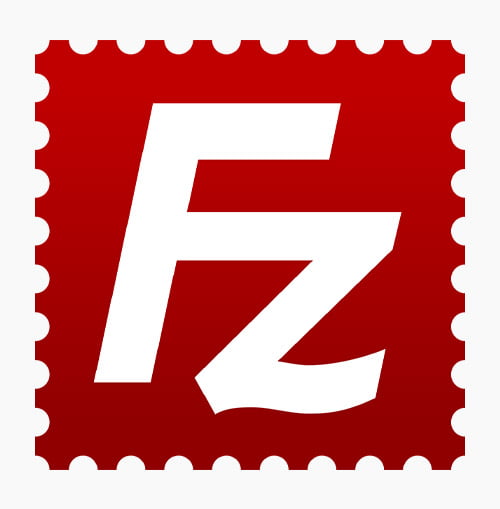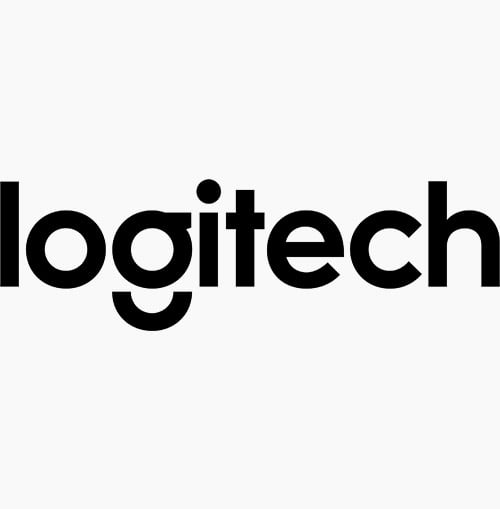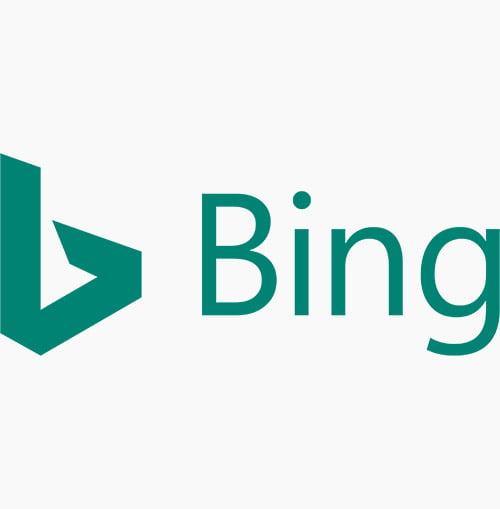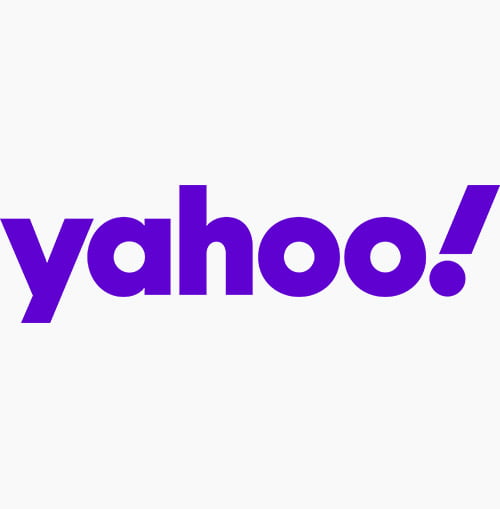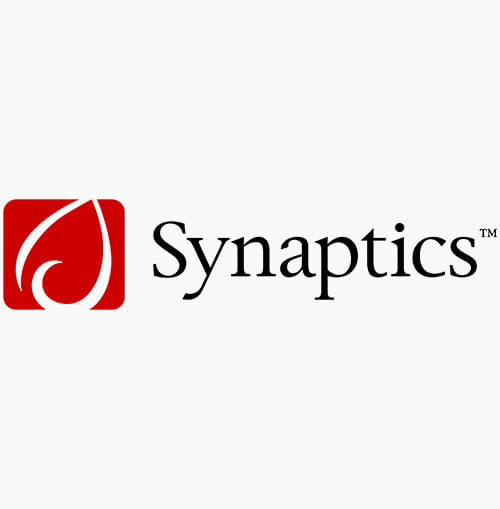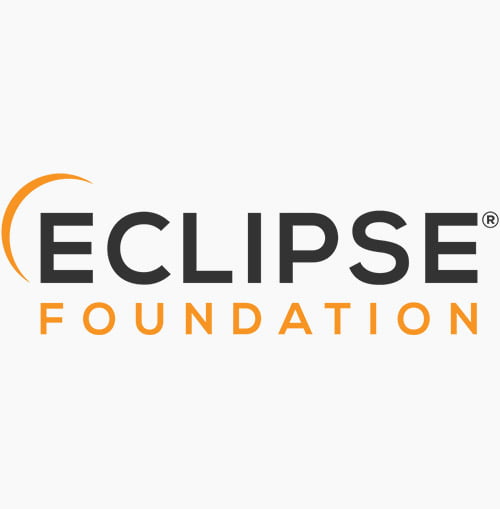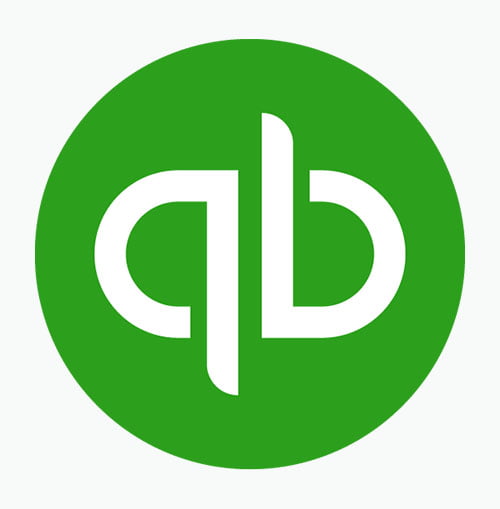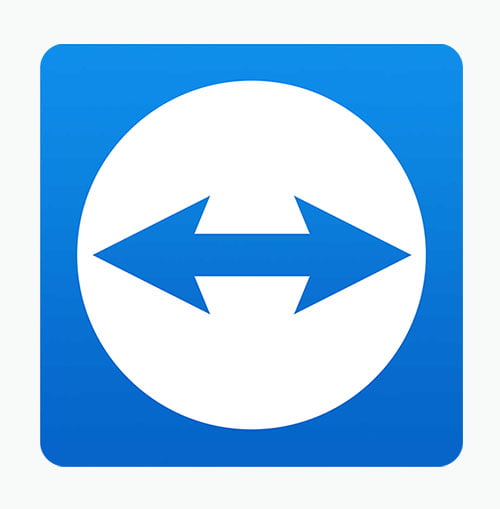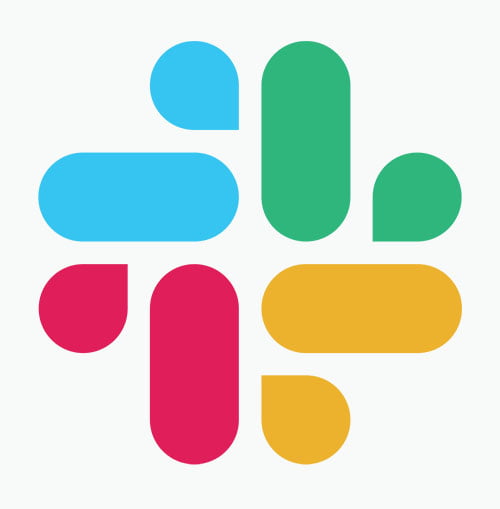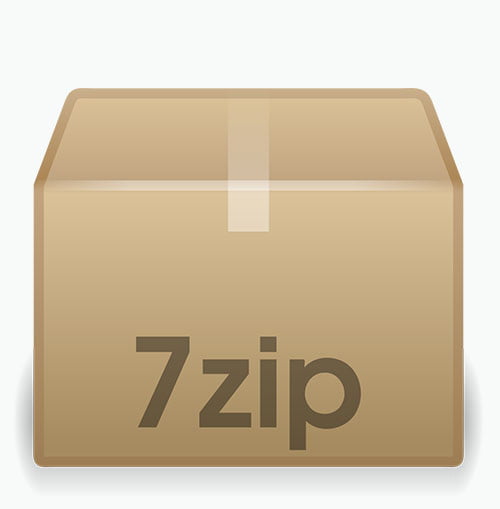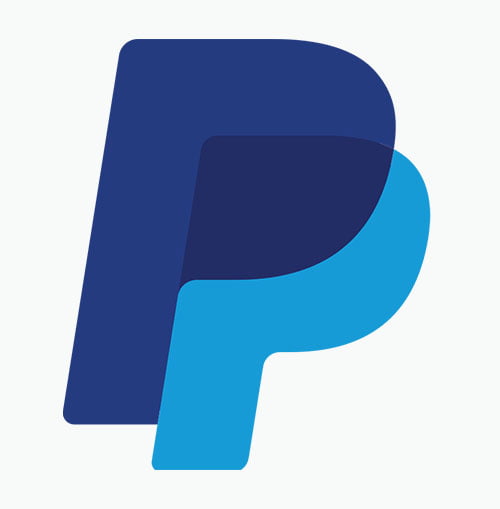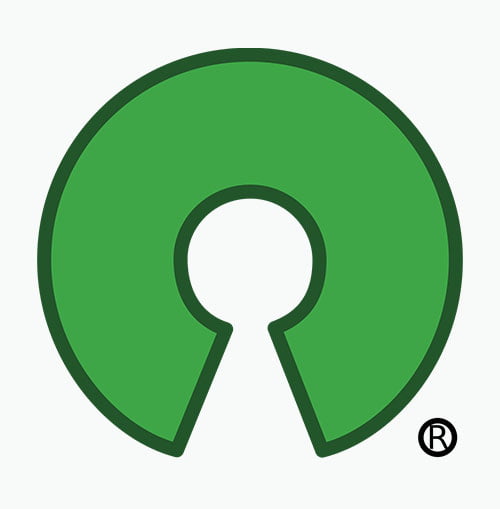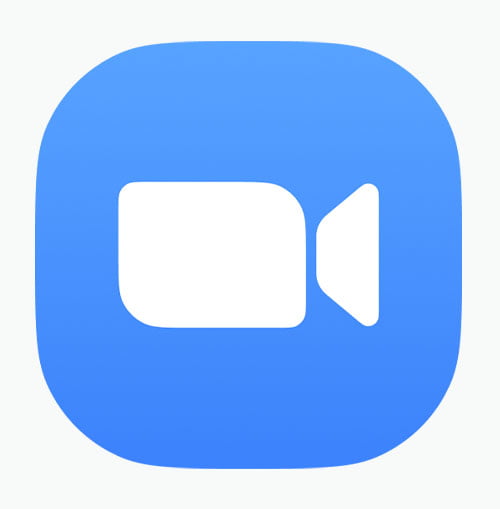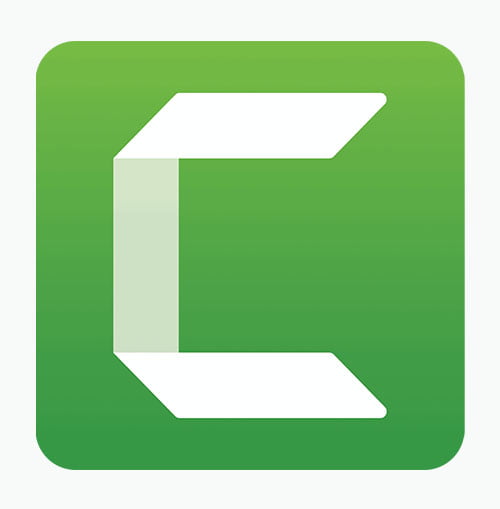Best Streamlined Software Installation Company Experts and Windows Updates in Kampala
Seamlessly update and install any Microsoft Windows desired software in Kampala with our expert services. Keep your systems secure and up-to-date, ensuring optimal performance and a hassle-free computing experience.
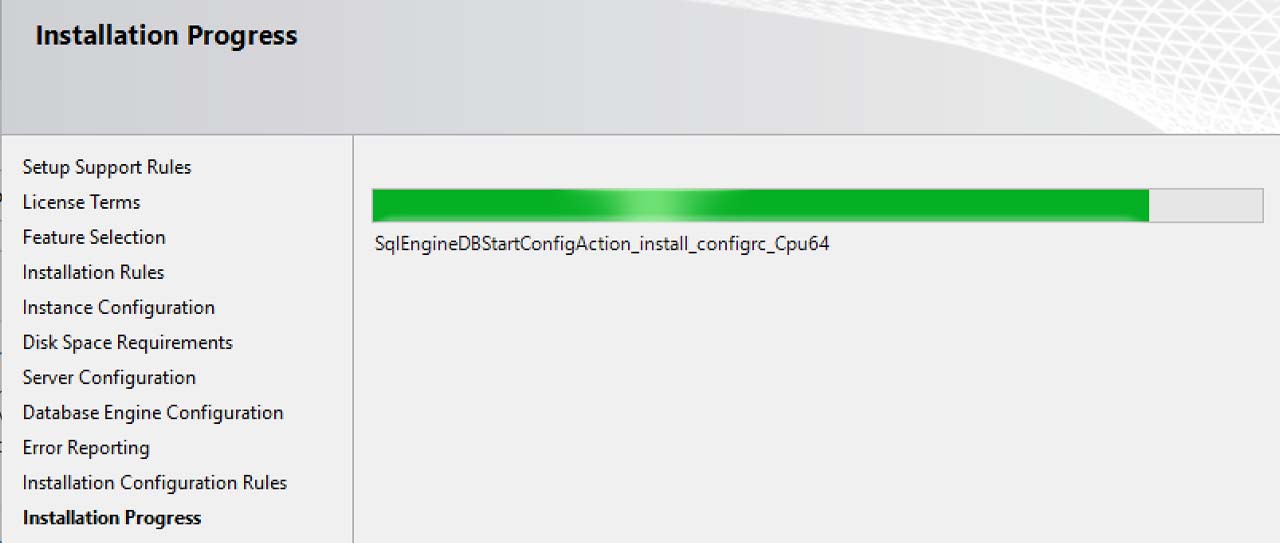
Software Installation refers to the process of deploying and configuring software applications on a computer system. This involves downloading or installing software from physical media (such as CDs or DVDs) or digital sources (such as downloads from the internet or cloud-based platforms) and configuring it to run properly on the user’s device. Software installation may also involve setting up preferences, creating shortcuts, and ensuring compatibility with other software on the system.
Windows Updates, on the other hand, specifically pertain to the Microsoft Windows operating system. Windows Updates are regular patches, fixes, and enhancements released by Microsoft to address security vulnerabilities, improve system stability, and introduce new features. These updates are essential for keeping Windows-based systems secure, reliable, and up-to-date with the latest advancements.
In summary, Software Installation involves installing various software applications on a computer system, while Windows Updates specifically refer to updates released by Microsoft to enhance the Windows operating system’s performance, security, and functionality.
Software Installation Kampala

How Much is Software Installation and Windows Updates in Kampala Understanding Our Pricing Structure?
At Isazeni Solutions, we believe in transparency and providing value to our clients. Our pricing structure for software installation and updates is carefully crafted to reflect the quality of service, ongoing maintenance, and expertise we offer. Here’s how we determine our prices:
- Cost of Licensing: We factor in the cost of software licenses for products like Microsoft Windows, Office, and antivirus solutions.
- Service Complexity: The complexity of the service required, including specialized installations and configurations, influences our pricing.
- Ongoing Maintenance: Regular updates and maintenance ensure the security and performance of your systems. Our pricing reflects the ongoing support and updates provided.
- Market Demand: Our prices are competitive and reflect the value of our services compared to market standards.
By transparently communicating our pricing factors, we aim to provide you with clarity and confidence in your investment. Should you have any questions or require further clarification, our team is always available to assist you.
An updated table with explanations of pricing and additional items included:
NO. |
Windows Version |
Duration |
Price |
| 1 | Windows 10 Installation | Yearly | UGX 150,000/- |
| 2 | Windows 11 Installation | Yearly | UGX 250,000/- |
| 3 | MS Office 2019 Installation | Yearly | UGX 250,000/- |
| 4 | MS Office 2021 Installation | Yearly | UGX 350,000/- |
| 5 | Antivirus Installation | Monthly | #FREE |
| 6 | BIOS & Firmware Updates | Quarterly | UGX 150,000/- |
| 7 | MS Windows Driver Updates | Quarterly | #FREE |
| 8 | Web Browsers Updates | Monthly | #FREE |
| 9 | Antivirus Updates | Monthly | #FREE |
| 10 | MS Windows Updates | Monthly | #FREE |
Explanation of Pricing:
- Windows Updates: Updates for the Windows operating system are provided on a monthly basis to ensure that your system is up-to-date with the latest security patches, bug fixes, and feature enhancements.
- Antivirus Updates: Antivirus updates are also provided on a monthly basis to keep your system protected against the latest threats and malware.
- BIOS & Firmware Updates: These updates are delivered quarterly and include improvements to the system’s basic input/output system (BIOS) and firmware, enhancing system stability, compatibility, and performance.
- Windows Driver Updates: Updates for device drivers are provided quarterly to ensure that hardware components, such as graphics cards, network adapters, and printers, are functioning optimally with the Windows operating system.
- Web Browsers Updates: Updates for popular web browsers like Google Chrome, Mozilla Firefox, and Microsoft Edge are also delivered quarterly to provide improved security, performance, and compatibility with websites and web applications.
The pricing structure may vary based on the specific needs of the customer, such as the number of devices, additional services required, and any customization options. Customers are encouraged to contact Isazeni Solutions in Kampala, Uganda, for personalized pricing information and to discuss their specific requirements.
Windows updates Uganda
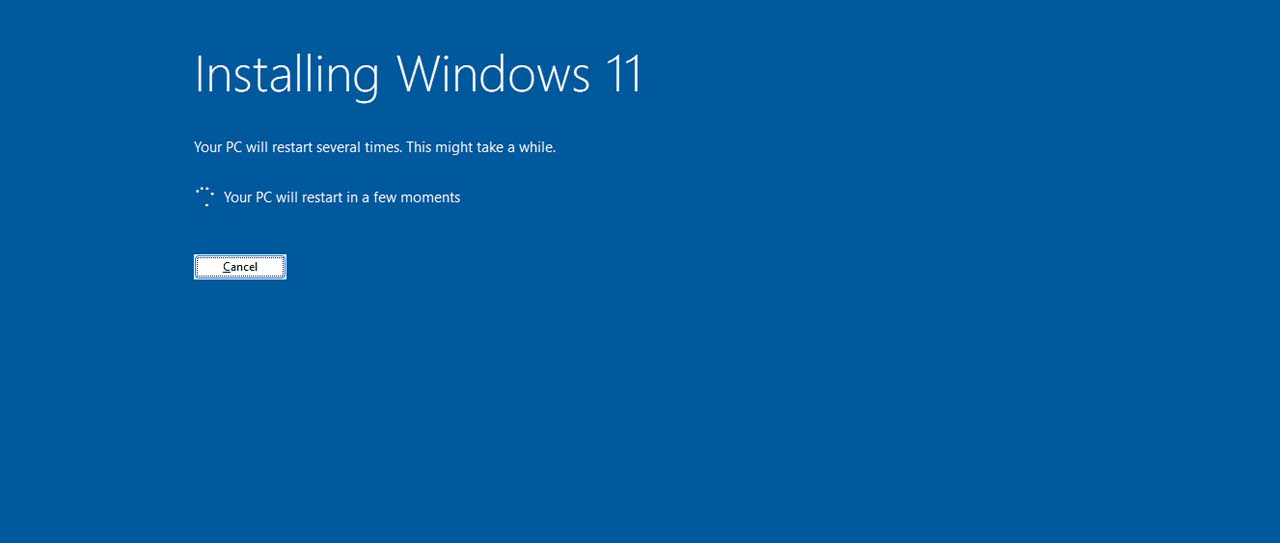
Importance of fresh or new software and Windows installations in Kampala, Uganda.
Fresh or new software installations offer numerous benefits, including enhanced security, improved performance, access to the latest features, bug fixes, optimized resource usage, improved user experience, increased compatibility, ongoing support and updates, and legal compliance.
10 important benefits of fresh or new software installations, including Windows installations in Kampala, Uganda.
- Enhanced Security: New software installations often include the latest security features and patches, helping to protect your system against cyber threats such as viruses, malware, and hacking attempts.
- Improved Performance: Fresh software installations can optimize system performance by removing outdated or unnecessary files, reducing system clutter, and improving overall efficiency.
- Compatibility: New software installations ensure compatibility with the latest hardware and software technologies, preventing compatibility issues that may arise from using outdated software versions.
- Latest Features: Fresh installations provide access to the latest features and functionalities offered by the software, allowing users to take advantage of new tools and capabilities to enhance productivity and creativity.
- Bug Fixes: New software installations often include bug fixes and patches to address issues and improve stability, reducing the likelihood of crashes, freezes, and other technical problems.
- Optimized Resource Usage: Fresh installations optimize resource usage by allocating system resources more efficiently, resulting in faster response times, reduced lag, and smoother performance.
- User Experience: New software installations offer a fresh user interface and experience, providing users with a modern and intuitive interface that enhances usability and satisfaction.
- Increased Compatibility: Fresh software installations ensure compatibility with other software applications and systems, enabling seamless integration and interoperability across different platforms and environments.
- Support and Updates: New software installations typically come with access to ongoing support and updates from the software vendor, ensuring continued maintenance and improvement of the software over time.
- Legal Compliance: Fresh software installations ensure compliance with software licensing agreements and legal requirements, preventing potential legal issues or penalties associated with using unauthorized or pirated software.
IT services in Kampala
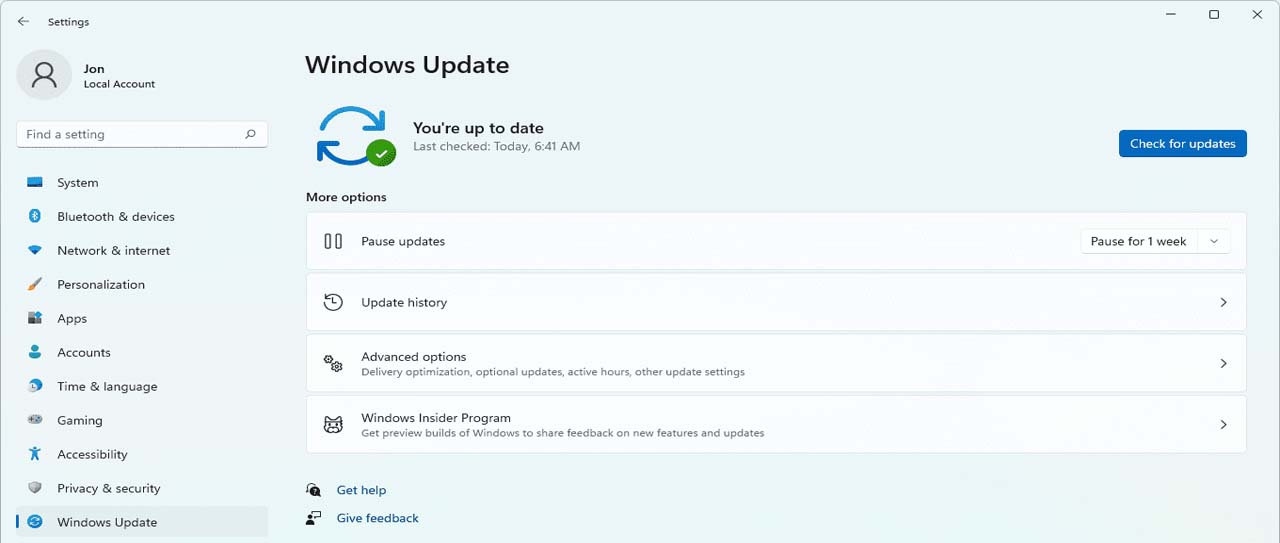
10 importance of regular software update installations in Kampala, Uganda
Regular software update installations are essential for maintaining security, stability, performance, and compliance with industry standards. By staying current with software updates, you can protect your systems, data, and business operations from various threats and risks.
Here are ten key reasons why keeping software up-to-date is essential:
- Security Patching: Software updates often include patches to address security vulnerabilities discovered since the software’s release. Failure to install these updates promptly could leave your system vulnerable to cyber attacks, malware infections, and data breaches.
- Protection Against Exploits: Hackers frequently exploit known vulnerabilities in outdated software to gain unauthorized access to systems. Regular updates help mitigate these risks by closing off potential entry points for attackers.
- Improved Stability: Software updates often include bug fixes and performance enhancements that improve the stability and reliability of the software. Updating regularly helps ensure that your applications run smoothly and minimize crashes or errors.
- Compatibility: Updates may also address compatibility issues with other software or hardware components, ensuring that your system remains compatible with new technologies and devices.
- Feature Enhancements: Updates may introduce new features, functionalities, or improvements to existing features, enhancing the user experience and productivity.
- Optimized Performance: Some updates may include optimizations to improve the software’s performance, such as faster loading times, reduced resource usage, or better overall efficiency.
- Compliance Requirements: In certain industries, regulatory compliance mandates regular software updates to maintain security standards and protect sensitive data. Failure to comply with these requirements could result in legal or financial consequences.
- Data Protection: Software vulnerabilities can lead to data loss or corruption, compromising the integrity and confidentiality of your information. Regular updates help mitigate these risks and protect your data assets.
- Prevention of System Downtime: Security breaches or software failures resulting from outdated software can lead to system downtime, disrupting business operations and causing productivity losses. Regular updates help prevent such incidents and ensure continuity of operations.
- Vendor Support: Software vendors typically provide support and assistance for their products, including updates and patches. However, this support may be limited or discontinued for older versions of software. Keeping your software up-to-date ensures that you have access to vendor support and assistance when needed.
Software Installation Kampala

Importance of genuine software installations in Kampala, Uganda.
Genuine software installations, procured through legal channels and authorized vendors, offer a multitude of benefits that extend far beyond mere functionality. They represent a commitment to security, reliability, and legal compliance, safeguarding users from the inherent risks associated with counterfeit or pirated software.
10 compelling reasons why businesses and individuals should prioritize authenticity in their software procurement practices in Kampala, Uganda.
- Security: Genuine software installations are often accompanied by regular security updates and patches provided by the software developers. These updates help to address vulnerabilities and protect your system from malware, viruses, and other security threats.
- Reliability: Genuine software is developed and tested to ensure compatibility with your system’s hardware and other software applications. This compatibility helps to prevent crashes, errors, and performance issues that may arise from using counterfeit or pirated software.
- Legal Compliance: Using genuine software ensures that you are in compliance with copyright laws and software licensing agreements. Violating these laws can result in legal consequences, fines, and damage to your reputation.
- Support and Updates: Genuine software typically comes with access to technical support and customer service from the software developer. This support can be invaluable in troubleshooting issues, obtaining updates, and getting assistance with using the software effectively.
- Quality Assurance: Genuine software undergoes rigorous quality assurance testing to ensure that it meets industry standards and performs as expected. This helps to minimize the risk of bugs, glitches, and compatibility issues that may occur with counterfeit software.
- Enhanced Features: Genuine software often includes access to premium features, updates, and add-ons that may not be available with pirated or counterfeit versions. These additional features can enhance productivity, efficiency, and the overall user experience.
- Long-Term Compatibility: Genuine software is designed to be compatible with future updates and versions of the operating system and other software applications. This ensures that your investment in software remains viable and functional over the long term.
- Stability: Genuine software is more stable and reliable than counterfeit or pirated versions. It is less likely to crash, freeze, or experience other technical issues that can disrupt your workflow and cause frustration.
- Trustworthiness: Using genuine software builds trust with customers, clients, and business partners who rely on your systems and data. It demonstrates your commitment to integrity, professionalism, and ethical business practices.
- Supporting Innovation: Purchasing genuine software supports the ongoing development and innovation of software products and technologies. It provides revenue to software developers, enabling them to invest in research, development, and improvement of their products for the benefit of users worldwide.
Software Installation Kampala
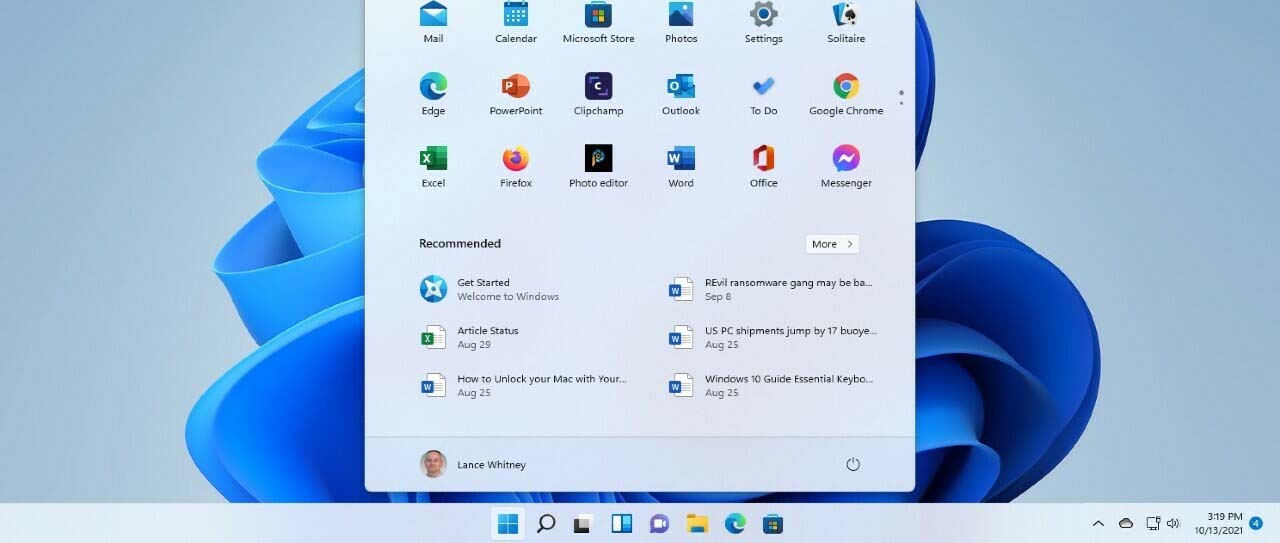
A comprehensive list of commonly installed software applications in Kampala, Uganda.
Here, we delve into a comprehensive list of commonly installed software applications in Kampala, Uganda. From operating system updates to specialized design tools, productivity suites, multimedia players, security software, and cloud applications, each serves a unique purpose in meeting the demands of modern-day users. Explore the functionalities, utilities, and significance of these software solutions as integral components of the digital ecosystem in Kampala.
Explanation of each software commonly installed in Kampala, Uganda, along with their usage:
- MS Windows OS Updates and Installation Kampala, Uganda: Microsoft Windows is the operating system that powers most personal computers worldwide. Updates are released periodically by Microsoft to enhance security, fix bugs, and introduce new features. Installation involves applying these updates to ensure the system is up-to-date and functioning optimally.
- Adobe Creative Cloud (Versions 2020-2024) Installation Kampala, Uganda:Adobe Creative Cloud is a suite of applications used for graphic design, video editing, web development, and more. It includes popular software like Photoshop, Illustrator, Premiere Pro, and After Effects. Professionals and creatives in Kampala use Adobe Creative Cloud for various design and multimedia projects.
- Autodesk (Versions 2020-2024) Installation Kampala, Uganda: Autodesk provides software for 3D design, engineering, and entertainment. Products like AutoCAD, Revit, and Maya are widely used in Kampala for architectural design, engineering projects, and animation production.
- Graphisoft (Versions 2020-2024) Installation Kampala, Uganda: Graphisoft offers BIM (Building Information Modeling) software solutions, primarily ARCHICAD. It’s utilized by architects, engineers, and construction professionals in Kampala for designing, modeling, and simulating building structures.
- Microsoft Office, Project, and Visio (Versions 2016, 2019, and 2021) Installation Kampala, Uganda: Microsoft Office suite includes essential productivity tools like Word, Excel, and PowerPoint. Project and Visio are specialized applications for project management and diagramming, respectively. They are widely used in offices, schools, and businesses throughout Kampala for document creation, data analysis, project planning, and visual presentations.
- VLC Player Installation Kampala, Uganda: VLC Media Player is a versatile multimedia player capable of playing various audio and video formats. It’s popular in Kampala due to its lightweight nature, wide compatibility, and support for numerous codecs, making it suitable for playing media files of different types.
- Internet Browsers (Chrome, Firefox, Opera, Edge, Yandex) Installation Kampala, Uganda: Internet browsers are essential for accessing websites and online content. Each browser offers unique features and performance characteristics. Users in Kampala commonly use browsers like Chrome, Firefox, Opera, Edge, and Yandex for web browsing, online research, communication, and entertainment.
- VPN Software (Phisphon, AVG VPN, Proton) Installation Kampala, Uganda: VPN (Virtual Private Network) software enhances online privacy and security by encrypting internet traffic and masking the user’s IP address. In Kampala, VPNs are used to bypass internet censorship, access geo-blocked content, and protect sensitive information while browsing the web.
- Antivirus Software (AVG, Kaspersky) Installation Kampala, Uganda: Antivirus software protects computers from malware, viruses, and other cyber threats. AVG and Kaspersky are reputable antivirus solutions used in Kampala to safeguard systems against online threats and ensure data security.
- Video Downloaders (IDM and 4K Video Downloader) Installation Kampala, Uganda: Video downloaders enable users to download videos from various online platforms for offline viewing. IDM (Internet Download Manager) and 4K Video Downloader are popular choices in Kampala for downloading videos from websites like YouTube, Vimeo, and social media platforms.
- WinRAR and WinZip Software Installation Kampala, Uganda: WinRAR and WinZip are file compression and archiving utilities used to compress large files into smaller archives for easier storage and sharing. They are commonly used in Kampala to compress and extract files, particularly when transferring large amounts of data over the internet.
- Adobe PDF Editors and Processors (Abby FineReader and Nitro Pro) Installation Kampala, Uganda: Adobe PDF editors like Abby FineReader and Nitro Pro enable users to create, edit, and manipulate PDF documents. They are utilized in Kampala for tasks such as converting scanned documents into editable text, adding annotations, and merging PDF files.
- Cloud Applications (OneDrive and Dropbox) Installation Kampala, Uganda: Cloud applications like OneDrive and Dropbox provide online storage and file synchronization services. They allow users in Kampala to store, access, and share files from any device with an internet connection, enhancing collaboration and data accessibility.
- Zoom and Microsoft Teams Installation Kampala, Uganda: Video conferencing software like Zoom and Microsoft Teams facilitate remote communication and collaboration. They are widely used in Kampala for virtual meetings, webinars, and online classes, especially in response to the increased demand for remote work and learning.
- Google Workspace (formerly G Suite) Installation Kampala, Uganda: Google Workspace offers a suite of productivity tools including Gmail, Google Drive, Google Docs, Sheets, and Slides. It’s utilized by businesses, educational institutions, and individuals in Kampala for email communication, document collaboration, and cloud storage.
- QuickBooks and Tally ERP Installation Kampala, Uganda: Accounting software such as QuickBooks and Tally ERP are used by businesses in Kampala for financial management, invoicing, inventory tracking, and generating financial reports. These applications streamline accounting processes and help businesses maintain accurate financial records.
- Skype and WhatsApp Desktop Installation Kampala, Uganda: Communication platforms like Skype and WhatsApp Desktop allow users to make voice and video calls, send messages, and share files. They are popular in Kampala for both personal and professional communication, enabling users to stay connected with friends, family, and colleagues.
- TeamViewer and AnyDesk Kampala, Uganda: Remote desktop software like TeamViewer and AnyDesk enables users to access and control computers remotely. They are used in Kampala for technical support, remote troubleshooting, and collaborative work, allowing users to remotely access and assist with computer systems from anywhere.
- Windows Computer Drivers (Audio, Display, Network) Installation Kampala, Uganda: Device drivers are software components that allow the operating system to communicate with hardware devices such as audio cards, graphics cards, and network adapters. In Kampala, users rely on audio drivers for sound output, display drivers for proper visual rendering, and network drivers for internet connectivity. Ensuring these drivers are up-to-date is essential for optimal performance and compatibility with Windows-based computers.
- Printer Drivers (HP, Canon, Epson, kyocera, OKI, Brother, Canon, HP, Dell, Lexmark ) Installation Kampala, Uganda:Printer drivers are software programs that allow computers to communicate with printers and send print jobs. HP, Canon, and Epson are among the most popular printer brands in Kampala, Uganda. Installing the appropriate printer drivers ensures compatibility and enables users to print documents, photos, and other materials with ease.
100 frequently asked questions (FAQs) about the Best Streamlined Software Installation Company Experts and Windows Updates in Kampala, Uganda
General FAQs:
1. What is software installation?
2. What is a Windows update?
3. Why do I need to update my Windows regularly?
4. What happens if I don’t install software updates?
5. How do I know which software needs to be installed on my computer?
6. Can I install software myself?
7. What is the difference between Windows 10 and Windows 11?
8. How long does it take to install software?
9. What is the cost of software installation in Kampala?
10. How do I know if the software I’m installing is genuine?
11. What is the role of Windows drivers in my computer system?
12. How do I update Windows on my computer?
13. Why do I get security updates for Windows?
14. Can Windows updates slow down my computer?
15. Can I pause or delay Windows updates?
16. What is the difference between a major update and a minor update?
17. Do I need to update all my software when I update Windows?
18. How often should I update Windows?
19. What should I do if a Windows update fails to install?
20. Can Windows updates be done automatically?
21. What software is essential for my computer?
22. Can I install software without an internet connection?
23. What happens if I install the wrong software version?
24. How do I uninstall software from my computer?
25. What is a software license, and why is it important?
26. What is the difference between free and paid software?
27. Can I install multiple antivirus programs?
28. Do I need to install software updates?
29. Can software installation affect my computer's performance?
30. How do I know if my computer can handle new software?
31. What is antivirus software, and do I need it?
32. What happens if I don’t install antivirus software?
33. What should I do if my computer gets a virus?
34. How often should I run antivirus scans?
35. Can software protect me from online threats?
36. Can I run old software on a new computer?
37. Can software be shared between multiple computers?
It depends on the software license. Some software allows for installation on multiple devices (like a family license for Microsoft Office), while others are restricted to a single device. Always check the software license terms before sharing.
38. What is 64-bit vs 32-bit software?
39. How do I make sure my software is compatible with Windows 11?
40. What is software piracy, and how can I avoid it?
41. What is the best way to install software safely?
42. What does "System Requirements" mean for software?
43. Can I install software on a Mac using a Windows installation method?
44. Can I use the same software on multiple computers?
45. How can I check if my software installation was successful?
46. What should I do if my software installation was interrupted?
47. Can I install a software program without an administrator password?
48. Can I install Windows on a laptop without a CD drive?
49. Is it safe to download free software from the internet?
50. How do I install software from a USB flash drive?
51. What is the difference between upgrading and updating Windows?
Upgrading means moving to a newer version of the operating system, like upgrading from Windows 10 to Windows 11. Updating refers to the regular, smaller updates that Microsoft releases to improve security, fix bugs, and add minor features within the same version of Windows.
52. How do I check if my Windows update is working correctly?
53. Can I update Windows manually?
54. How do I reinstall Windows after a failed update?
55. What should I do if my Windows update is stuck?
56. What are the risks of delaying Windows updates?
57. How can I prevent unwanted Windows updates?
58. Can I switch back to Windows 10 from Windows 11?
59. How do I upgrade to Windows 11?
60. Why is my computer asking for a restart after a Windows update?
61. What is malware, and how do I protect my computer from it?
62. What is a firewall, and do I need it?
63. Can software conflicts slow down my computer?
64. What should I do if my computer is running slowly after an update?
65. How can I improve my computer's performance after installing new software?
66. How do I back up my computer before installing new software or updates?
67. What is "disk fragmentation," and does it affect performance?
68. Is it safe to use free antivirus software?
69. How do I protect my computer from ransomware?
70. Can using too many apps slow down my computer?
71. What is the difference between a 32-bit and a 64-bit software version?
72. Can I install software without an internet connection?
73. How do I uninstall software on my computer?
74. What is the best practice for software installation on business computers?
75. Can I install a program without affecting other programs on my computer?
76. What is "Software as a Service" (SaaS), and how does it differ from traditional software installation?
77. Why do some software programs require you to restart your computer after installation?
78. Can software installations cause system crashes?
79. How can I ensure that the software I’m installing is not a virus or malware?
80. What should I do if I accidentally install malicious software?
81. How do I make sure my Windows updates are automatically installed?
82. What is "Windows Update Assistant," and how does it work?
83. What happens if I don't update Windows?
85. What is the "Windows Update Troubleshooter," and how can it help?
85. Can I roll back a Windows update if it causes problems?
86. Why does Windows 10 sometimes ask for a product key after an update?
87. Is there a way to stop Windows from automatically restarting after an update?
88. Can Windows updates cause my computer to freeze?
89. How often should I check for Windows updates?
90. What are Windows feature updates, and should I install them?
91. What is two-factor authentication (2FA), and why should I use it?
92. How do I know if my antivirus software is working properly?
93. What is a "System Restore," and how can it help fix problems?
94. How can I improve my computer’s boot time (how fast it starts)?
95. What is a "clean boot," and when should I use it?
96. Can using public Wi-Fi put my computer at risk?
97. How can I protect my privacy online?
98. What is encryption, and how can it protect my data?
99. What is a firewall, and how does it protect my computer?
100. How can I tell if my computer has been hacked?
TECHNOLOGY PARTNERS WE USE IN WESITES & RELATED SERVICES
For years we have acquired strategic partnerships enabling us to serve you better
Ready to start on your project? let’s jump into it.